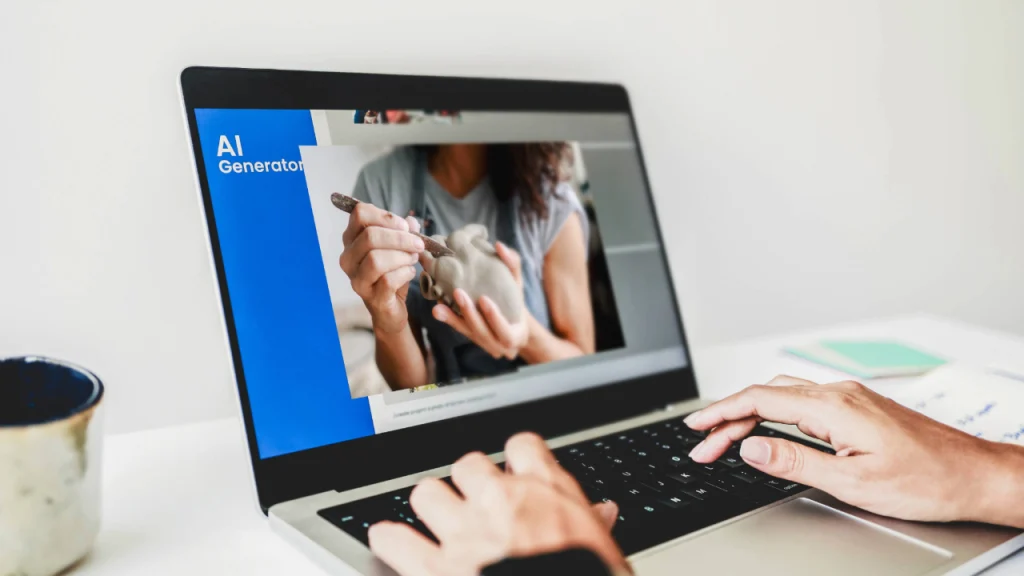Whether we’re working on the most important project of our lives or simply browsing the internet for leisure, we can all agree on how frustrating a slow computer can be. Especially in today’s digital world where everything comes and goes at nearly the speed of light, a sluggish computer can be a significant barrier to productivity and efficiency. In this blog post, we’ve compiled some effective ways to speed up your computer and enhance your overall computing experience.
Clean Up Disk Space
One of the most common reasons for slow computer performance is a lack of available disk space. Over time, files, applications, and temporary data accumulate on your computer, consuming valuable space on your hard drive and slowing down your system. To address and prevent this issue, regularly clean up unnecessary files and applications on your computer and make it a routine. You may consider using disk cleanup tools or third-party software for this purpose.
Defragment Your Hard Drive
As files are added, deleted, and modified on your hard drive, they can become fragmented, meaning they are stored in non-contiguous clusters. This fragmentation can slow down read and write speeds as the system has to work harder to access scattered data. Running a disk defragmentation utility can help reorganize fragmented files and improve disk performance. Most modern operating systems have built-in defragmentation tools that you can use to optimize your hard drive.
Upgrade Your Hardware
The slowdown of your computer may also be due to outdated or inadequate hardware components. Upgrading hardware like RAM (Random Access Memory) and storage drives can significantly boost system performance. Adding more RAM to your computer allows it to handle more tasks simultaneously without slowing down, while upgrading to a faster solid-state drive (SSD) can greatly reduce boot and application loading times.
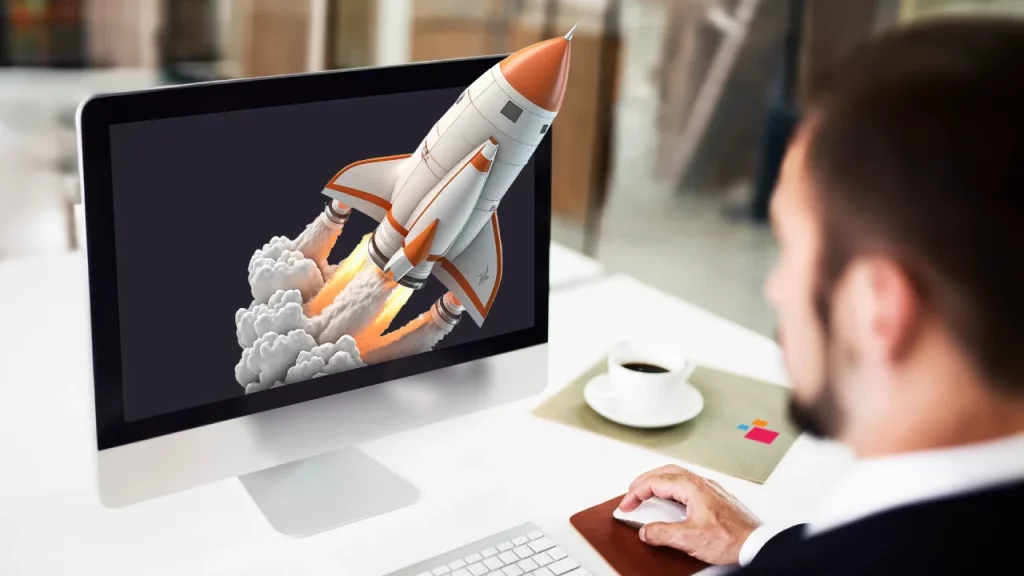
Disable Startup Programs
Many programs are configured to start automatically with your computer, running in the background and consuming system resources. While some of these startup programs may be necessary for essential functionality, others may be unnecessary and can slow down your computer’s startup times. By disabling unnecessary programs, you can take control of your startup programs; for this, you can use Task Manager or System Configuration utility in Windows, or Users & Groups section in System Settings on macOS.
Keep Your System Updated
Regularly updating your operating system and installed software is crucial to maintaining optimal performance and security. Operating system updates often include performance enhancements, bug fixes, and security patches that can improve system stability and speed. Additionally, keeping your drivers up to date ensures compatibility with the latest hardware and software versions. Try to enable automatic updates wherever possible to keep your system up to date.
Get Rid of Malware and Viruses
Malware and viruses can significantly degrade system performance by consuming resources, stealing data, and causing system instability. Regularly scan your computer using appropriate antivirus software to detect and remove malicious threats. Additionally, adopt safe browsing habits and avoid clicking on suspicious links or downloading files from untrustworthy sources to minimize the risk of infection.
Just as we can take care of our bodies by eating healthy and exercising, we can do the same for our computers, which we spend a significant portion of our time with. By implementing these computer tips, you can effectively optimize your computer’s performance and enjoy a smoother and more responsive computing experience. Remember, regular maintenance, upgrades, and prudent usage habits are key to keeping your computer running at its best.